The DKIM Management console is available to all company administrators who are required to setup DomainKeys Identified Mail or DKIM as part of their corporate compliance strategy. In order to access the DKIM Management console, administrator level permissions are required and DKIM feature must be enabled on your account. Please contact support to request DKIM to be enabled and specify the number of domains it shall cover.
- Log into the SecureMail portal at https://ssl.datamotion.com as the Administrator user and click on Administrative Tools -> DKIM Management.
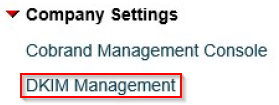
- Fill in the required fields below and click Save to create a public DKIM key.
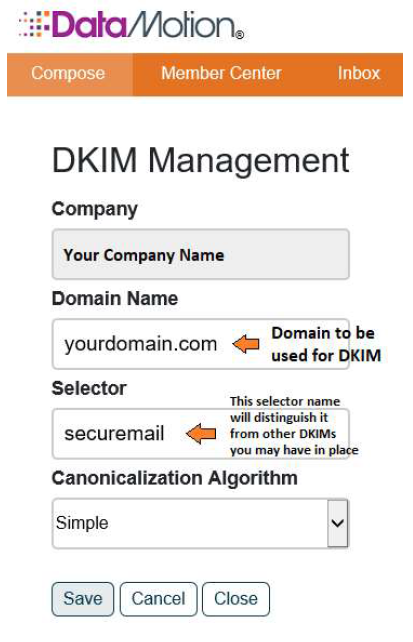
- Once created, the DKIM key containing the record name and value can be copied and pasted into your DNS records. You will need to create a new TXT record in your DNS administrator portal. This requires some DNS understanding and may require contacting the DNS host support desk for assistance.
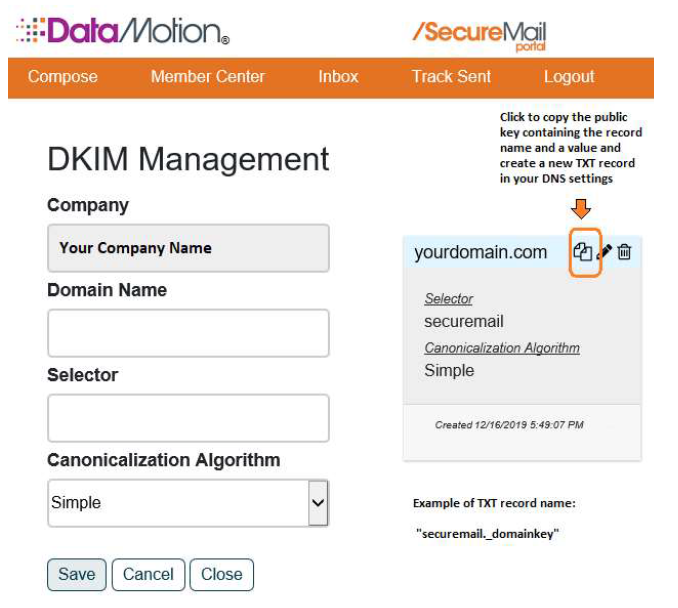
An example of DNS TXT record for DKIM:

NOTE: You may also need to configure your DMARC settings to ignore (none), quarantine, or reject. While setting up everything that sends on your behalf, you can have it set to ‘none’, so no messages get blocked. Alternatively, you can also direct the receiving servers to block messages unless signed with a proper key.
