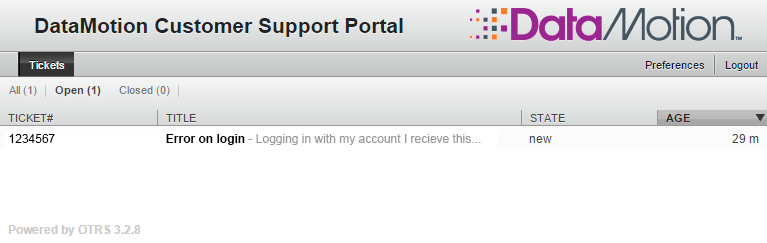Once you’ve created an account for the DataMotion Customer Support Portal, log in using your username and password. With an account, you’ll be able to generate new tickets as well as manage your open/closed tickets.
Logging In
- Log into the DataMotion Customer Support Portal with your username and password.
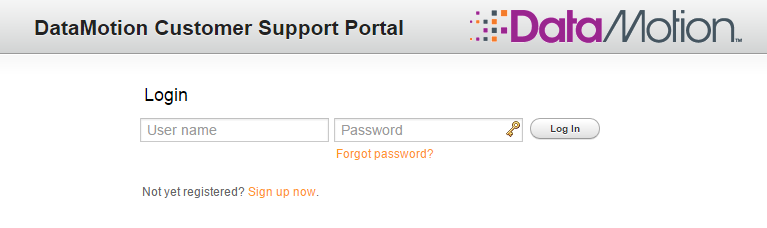
If you have not yet created an account, please click here for instructions on how to create one.
Creating a Ticket
- Once you’ve logged in and reached the Welcome screen, select the “Tickets” menu option in the upper left-hand corner.
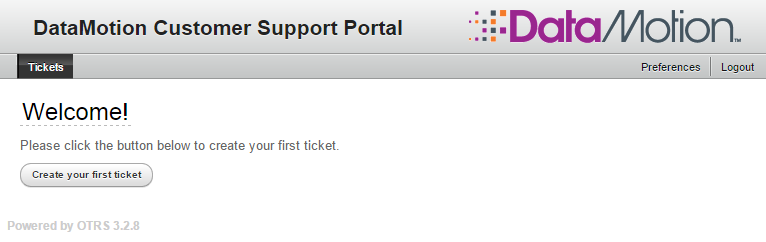
- From this drop-down menu, select New Ticket
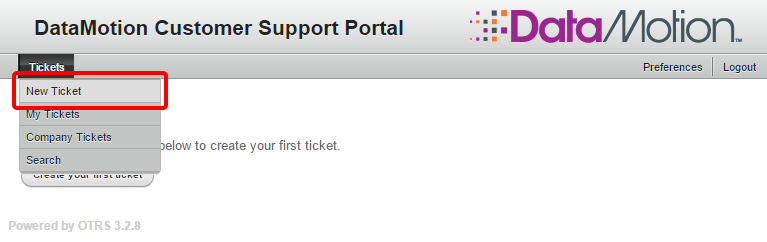
- This will bring up a form to create a new ticket.

- Enter the title you would like your ticket to have in the Subject field.
- Enter detailed description of the issue that you are having in the Text field. Please provide as much detail as you can.
- Attach any relevant files (such as screen shots, error messages, etc.) by clicking on the Browse button.
- In the Company field, please enter the full name of your company.
- In the DataMotion Product drop down menu, please select the appropriate product that you are using so that we can best help you.
- Note: All fields marked with an asterisk [*] are required. Without these required fields, your ticket will not be submitted
After you have submitted a new ticket, you will receive a confirmation email verifying the ticket submission. Your ticket submission will be addressed as soon as a technician reviews it.
Managing Existing Tickets
- If you would like to view past tickets that you have created, whether Open or Closed, select the “Tickets” menu option in the upper left-hand corner.
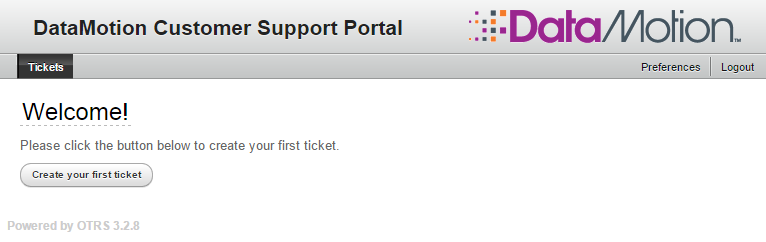
- From this drop-down menu, select My Tickets
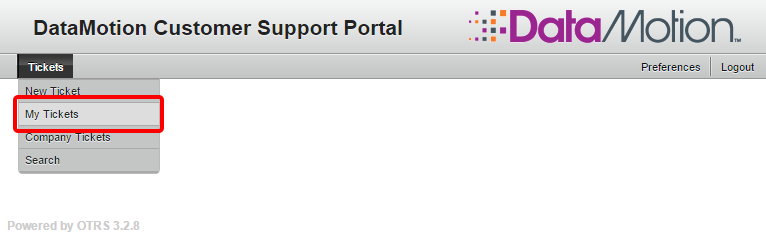
- On this screen, you will be able to see tickets you’ve submitted, along with the State (open, closed, etc) and the Age of the ticket. You can also filter tickets by selecting the Open, Closed, or All option.